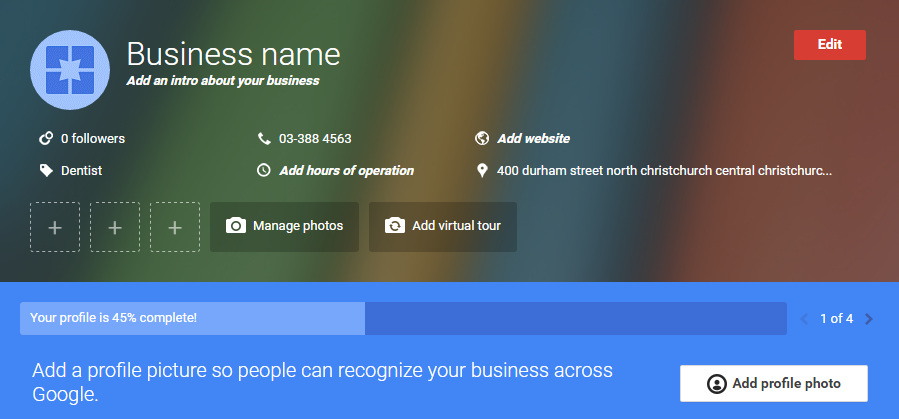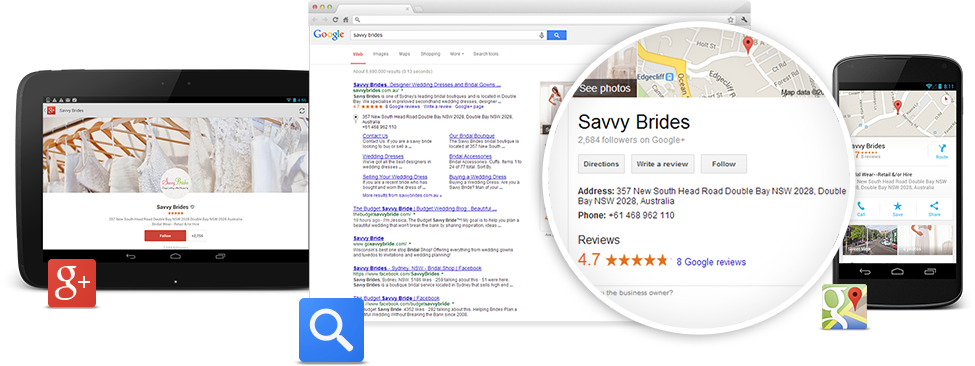Be found by customers across many of Google’s services, including search, maps, and Google+. We take care of adding your business’ website to the Google search results page, but following the below steps will add your contact details, images, and any other information to many of Google’s other services.
- Navigate to google.co.nz/business.
- Click the Start Now button. You may be asked to sign in to your Google account. You must have a Google account to set up on Google My Business, if you do not have a Google account, follow their easy steps to create an account. If you have troubles with this please feel free to contact us for help.
- You will be presented with a map and a search box. Search for your business name and press enter or press the search button. Unless you have set it up already, you should have to press the Add your business button.
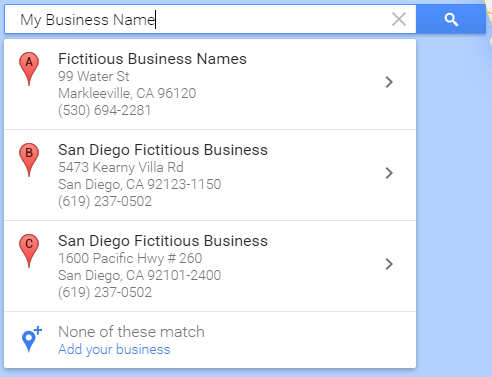
- Enter your business details and click Continue. You may be asked if your listing matches any previously created or automatically generated results. Select one of these or click Keep the information I entered.
- Verify that you are authorised to manage the business listing and click Continue.
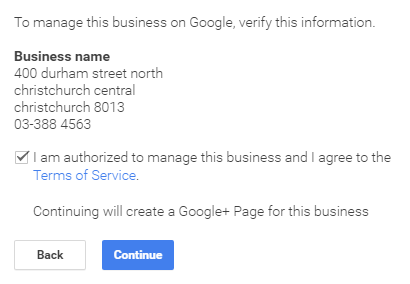
- Click the Mail button to have a letter posted to verify your address. You must verify your listing by mail to be correctly displayed on Google My Business. When you receive your verification code in the mail, navigate to the link in the letter and enter the code provided.
- Add any additional information you may like, including a profile picture, your website, hours of operation, and other images. Hover over parts of your listing and click to edit these.