When an order is placed, both the shop administrator and the customer will receive an email stating that an order has been placed. The email will have all the necessary information to process the order, but for more information, this can be viewed in the Orders section of the website.
Orders are created when a customer completes the checkout process and are visible by Admin and Shop Manager users only. Each order is given a unique Order ID.
An order also has a status. The order statuses let you know how far along the order is, starting from pending and ending with complete. The following order statuses are used:
- Pending payment – Order received (unpaid)
- Failed – Payment failed or was declined (unpaid). Note that this status may not show immediately and instead show as pending until verified (i.e., PayPal)
- Processing – Payment received and stock has been reduced- the order is awaiting fulfillment.
- Completed – Order fulfilled and complete – requires no further action
- On-Hold – Awaiting payment – stock is reduced, but you need to confirm payment
- Cancelled – Cancelled by an admin or the customer – no further action required
- Refunded – Refunded by an admin – no further action required
When a customer successfully places an order and pays online, the status will be Processing. It is up to the store owner to mark the order as complete, which will email the customer telling them their product is on their way.
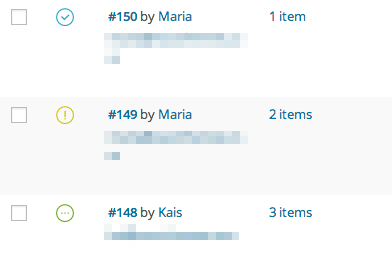 Processing orders
Processing orders
When you start taking orders the order management page will begin to fill up. You can view these orders by going to WooCommerce > Orders in the left hand admin menu.
Each order row displays useful details, such as the customer’s address, email, telephone number, and the order status. You can click the order number or the ‘view order’ button to see the single order page (this is also where you can edit the order details and update the status.
You can filter the list of displayed orders by date, status and customer by using the form at the top of the screen.


