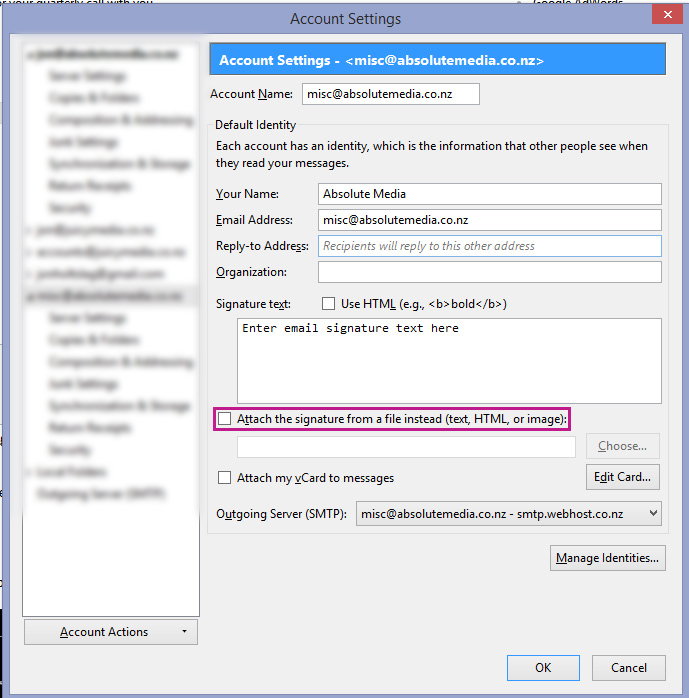- From the Tools menu bar button, select Account Settings.
- Select the email account you wish to set up an email signature for.
- Under the Signature text heading, enter the email signature you would like.
- There is an option to check a box that will allow you to style the email signature with HTML.
- Alternatively a file on your computer can be added if the highlighted check box is ticked. Simply click this, and select an image or HTML file to automatically be included for your email signature.