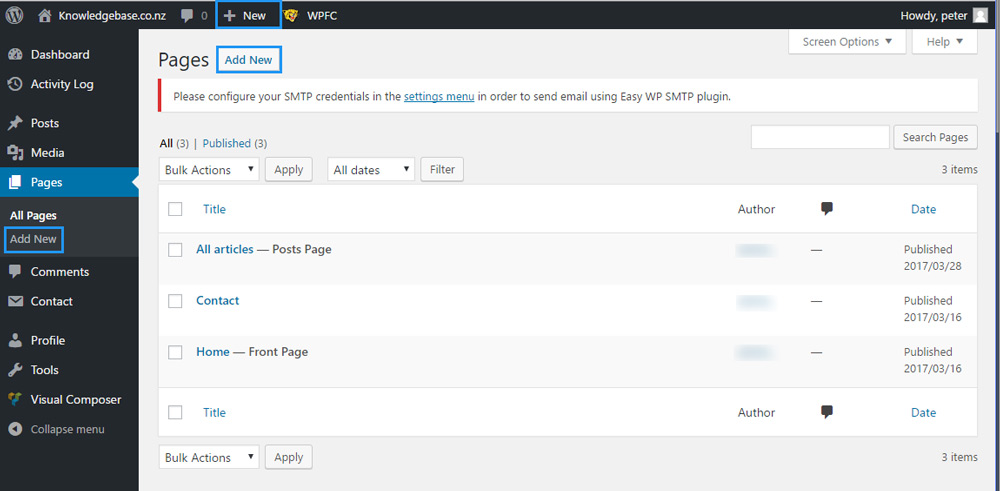A website is made up of one or more web pages. Each web page can have text, images and other content about your business. When logged into the back end of your website, you can edit the content of a web page, as well as create and delete web pages. To see instructions on editing web pages with the more advanced visual composer, click here.
Managing your web pages
Click on the Pages button on the admin sidebar to be directed to a list of all web pages.
The Pages section lists all of the web pages on your website. To open up a web page to edit it, click on the Page title. When hovering the mouse over a page title, options for that page become available. The Edit option opens the page up to be edited, the Quick edit option allows some page attributes to be edited without loading the page edit screen, Trash deletes the web page, and View displays the page as it is visible to the public, Edit with Visual Composer opens the page up to be edited with the Visual composer (more information on the visual composer can be found here).
Adding a new web page
Adding a new web page is very similar to editing a web page, but instead of clicking on an already existing web page, click on the Add New button when viewing a list of web pages, or by clicking on the New > Page Admin bar drop down menu.
The only additional step required is to write a title for the page. For instructions on how to add your web page to the menu bar, click here.
Editing web page content
There are two methods to edit your web page content. The classic editor is for blog posts, and simple layouts, whereas the Visual composer lets you create advanced layouts with an easy to use drag and drop editor. Most web pages are built using the Visual composer, so we recommend using this.
Simple editor instructions
Visual composer instructions
Deleting a web page
- Open the edit web page by clicking an edit page button.
- Click the Move to trash button, which sits next to the Update/Publish button.